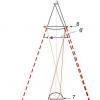Those who want to have a stable mobile connection and access to the Internet while traveling around the Crimean peninsula are recommended to use the services of the Volna mobile operator. The company has been operating in Crimea since 2016. In the beginning, it provided a cellular signal to the most big cities peninsulas - Yalta, Simferopol and Sevastopol. A year later, the coverage map increased significantly and today the company claims that mobile Internet in Crimea and cellular communications are available in most settlements peninsulas.
Services
Standard services are available to customers of this mobile operator: sending and receiving SMS messages, holding and waiting for calls, caller ID and call forwarding. In addition, you can order a beautiful number, put a melody instead of beeps, save your number, replace a SIM card, voluntarily block a number, mobile transfer and other services. For subscribers of Russian operators "Volna mobile" offers "guest roaming" on the territory of Sevastopol and Crimea, and for its subscribers "exit roaming" in Russia. Today, the operator's partners are regional operators and MTS. The company is negotiating with Tele 2, Megafon and Beeline.
Rates
Volna mobile entered the telecom market of Sevastopol and Crimea with several tariff plans - Wind, Sea and Sun. Between themselves, they differ in monthly fees and monthly traffic. The first two tariff plans are provided for smartphone owners and active Internet users. So, for using the tariff plan "Sea" it is provided monthly fee in the amount of 150 rubles. The package includes:
- calls without number limits given operator;
- 300 minutes for calls to Krasnodar region and other operators of the Crimea;
- over the package 1 rub. to the numbers of operators in the Krasnodar Territory and Crimea;
- 3 rub. for calls to the Russian Federation;
- 30-50 rub. to calls to the CIS countries and Europe;
- mobile internet - 3 GB;
- SMS messages to the numbers of Russian operators - 300 pcs., to the numbers of this operator - without restrictions.
Mobile data transmission is carried out in 3G, 2G and 4G standards. Here is a 3G coverage map.

For using the tariff plan "Wind" a subscription fee of 300 rubles is provided. per month. It is suitable for those subscribers who are used to surfing the Internet most of the time, watching videos on YouTube, listening to online music. The tariff plan differs in the amount of Internet traffic - 10 GB is given for a month. The operator also offers to extend the speed by 1GB - 10GB for a fee. So, for using the "Extend speed by 1 GB" option, the user needs to pay 50 rubles. After activating the service, he is provided with high speed internet in the amount of 1 gigabyte. A fee of 200 rubles is charged for 5 GB, and 300 rubles for 10 GB. The operator also offers to use the "Internet in the phone" option. The monthly subscription is 90 rubles. The user for this money receives Internet traffic of 2 GB. The Internet operates at maximum speed, but when the allocated quota is exceeded, the speed decreases and amounts to 32 Kbps. Here is a 4G coverage map.

Where to buy starter packs?
For the convenience of subscribers, "Volna mobile" offers a convenient service - Personal account. It allows subscriptions to independently switch from one tariff to another, receive call details, block a number, and manage additional services. Starter packs can be purchased at the Service Centers in Yalta, Simferopol, Sevastopol, dealerships. Connection to the network is currently provided by about 350 points of sale.

The question of how to set up the Internet on Android often arises after buying a new device or mobile operator card. Now access to the network can be obtained from any mobile device using a mobile operator card. But for a successful connection, you must enter the correct parameters. Let's talk about how to set up mobile Internet on Android?
Get automatic settings
To be able to use mobile internet you need to place a SIM card with the appropriate capability in the smartphone tray. After placing a new card, the device will send a request to receive automatic settings. They will come in the form of SMS notifications. You just need to save and use them. When deciding how to set up the Internet on Android MTS, it remains to turn on the Internet and check its performance. If the parameters are correct and the card balance is positive, then you can start surfing the Internet. Many gadgets have preset settings, so the Internet works immediately after placing the SIM card in the tray.
If the connection does not work with automatic settings, you can submit a request to receive parameters from your mobile operator. Thus, it is very easy to solve the question of how to set up the Internet on an Android phone? To do this, we do the following:
- MTS. We send an empty SMS to 1234 or call the call service 0876. You can also go to the site and indicate your number there;
- MegaFon - send number 1 to 5049;
- Beeline - call 06503;
- Tele2 - call 679.
The question of how to set up 3g Internet on Android has already been practically resolved, you just have to wait for the network settings, save and use them. After making changes, it is better to restart the device. This is not necessary, but sometimes the Internet does not appear without it.
Manual Internet setup on Android
Now let's look at how to set up the Internet manually on Android? Everything is simpler and at the same time more difficult. Usually, the mobile operator sends a file that automatically specifies all the necessary parameters. But it may happen that a specific model is not in the operator base. In this case, the question arises, how to set up the Internet on an Android smartphone manually?
- Go to "Settings" and select "Other networks". The name will be approximately the same, but may vary depending on the translation;

- When planning Android 6.0 to set up the Internet, you need to click on “Mobile networks”;

- Now it all depends on the features of the shell of your smartphone. You need to find and select "APN". In some models, you will immediately be transferred to this item;

- When deciding how to set up 4g Internet on Android, you will have to manually add your operator's access point. To do this, press the appropriate key and see in front of you a large number of fields. We immediately pay attention to the item “Authentication Type” and “APN Type”;

- In the first case, we select “PAP”, because this is the most popular authentication method for modern mobile operators;

- Trying to set up the Internet on Android 6 in the second field, specify “default, supl” - enter as in the screenshot, after which we confirm the action;

- Fill in the top item “Name”. Here you can set any name of the access point, for example, MTS or Beeline;

- The question of how to set up the Internet on Android 4.2 is practically resolved, we move on to the most important. We click on the “APN” item, where you need to enter the address of the mobile operator:
MTS - internet.mts.ru
MegaFon - internet
Beeline - internet.beeline.ru
TELE2 - internet.tele2.ru

- When deciding how to set up Beeline mobile Internet on Android or any other operator, you need to set the correct username and password:
MTS - mts and mts
MegaFon - gdata and gdata
Beeline - beeline and beeline
TELE2 - leave the fields empty

If you are connected to the services of several mobile operators at once, then you can find out the settings on the official page on the Internet or by calling the subscriber support number, where you will be given all the necessary data. On this question, how to set up Megafon mobile Internet on Android is resolved.
Android in parameters mobile network you need to select "APN access point" - "Create a new access point". In the window that appears with the access point parameters, you must enter the following values:
Name: internet
Access Point (APN): internet
Authentication type: PAP (for some device models - CHAP)
Access point type (APN type): default
In the access point menu, select "Save access point" and set it by default (tick on the right). After this procedure, in the previous menu, you must enable data transfer.
To set up Internet access on a device with an operating system iOS in the cellular settings, you must select "Cellular data connection". In the "Cellular Data" section, you must enter the following values:
API: internet
After this procedure, in the previous menu, you must enable cellular data.
To set up Internet access on a device with an operating system WindowsPhone in the data transfer settings, select "Add an Internet access point". In the window that appears with the access point parameters, you must enter the following values:
Access point: internet
To set up Internet access for other devices you need to make the following settings in your Internet profile settings:
Profile name: internet
Data channel: GPRS
Access Point (APN): internet
Depending on the version of the operating system and the brand/model of the device, some parameters of the access points/Internet profile may differ.
If after making the settings and turning on the data transfer, the Internet does not work, you should restart your device (turn it off and on). If you have problems with setting up / stability of the Internet, we recommend that you contact the nearest.
What to do if the Internet does not work?
1) In the case of a new SIM card.
If you have become a Win mobile subscriber and, after inserting a SIM card into your device, you find that the Internet does not connect automatically (and you have already activated the or you need), you need to set up an Internet access point. Details on setting up an access point are described in the question. "How to set up the Internet?"
.
2) In the case of a valid SIM card.
Check the balance, perhaps the amount on the account is not enough to access the Internet. Top up the balance and make sure that cash received on your account, you should restart the device (switch off and on). If you started using the Win mobile SIM card on a new device, the Internet setup procedure is the same as in the case of a new SIM card.
3)Internet is slow.
Check the rest of the traffic (look in the question "How to find out the rest of the traffic?"
), you may have exceeded your daily/monthly traffic quota and your speed is limited until the end of the day/month, respectively. More information about tariffs and Internet services is indicated in the description of tariff plans
,
And .
4)Your SIM card may have failed.
Information about the procedure for replacing the SIM card can be found in the section.
How to find out the rest of the Internet traffic?
You can find out the rest of the Internet traffic on your device by dialing a query *815#
.
What is the speed of transmitting / receiving data on the Internet?
Max Speed data reception / transmission in the 2G network - up to 236.8 Kbps, in the 3G network - up to 42 Mbps, in the 4G LTE network - up to 75 Mbps.
However, the actual level of the communication signal and the speed of data reception / transmission depend on the features of the natural terrain, urban terrain, meteorological conditions, as well as on the characteristics of the subscriber device and the number of subscribers located and working in one area.
How to set up the Internet in a USB modem?
To configure Internet access via a USB modem (GSM/UMTS/LTE standard, not tied to any one operator), after installing the Win mobile SIM card, you need to create a new Internet profile in the modem service application and enter the following settings:
- Name: internet
- Access Point (APN): internet
- Set number: *99***1#
Depending on the brand/model of your data device, some Internet profile settings may differ.
If after making the settings and turning on the data transfer, the Internet does not work, you should restart your device. If you have problems with setting up / stability of the Internet, we recommend that you contact the nearest.
Roaming
How is Internet roaming charged?
The cost of using the Internet in roaming (in the network of another operator in Russia): 10 rubles/Mb.
How to contact a Volna mobile specialist in roaming?
You can contact a contact center specialist in national roaming (in the network of another operator in Russia) by calling 8-800-505-0387 from any phone in Russia (the call is free) or by calling +7-978-555-0-555 from a mobile phone (according to tariff conditions of the telecom operator).
What is the cost of sending SMS/MMS in roaming?
For any tariff plan "Volna mobile" in roaming, the following prices for SMS exchange services will apply: SMS incoming 0.00 rub. with VAT SMS to mobile numbers of Russian operators RUB 5.00 with VAT SMS to mobile numbers of international operators (including the CIS) RUB 5.00 with VAT The message can contain up to 160 characters in Latin or up to 70 characters in Cyrillic. If these limits are exceeded, the message will be automatically split into 2 or more.
How to dial a number in roaming?
The correct dialing from Volna mobile in roaming (in the network of another operator in Russia). to a mobile number: +7 - (operator code) - (phone number). For example, +7 (978) (55x-xx-xx) to a landline number: +7 - (area code) - (phone number). For example: +7 - (3652) (хxx-xxx), where 3652 is the Simferopol area code.
What is the cost of a call in roaming?
Why is my connection/Internet not working while roaming?
If your SIM-card lost connection when leaving the Republic of Crimea for the territory of Russia, you need to restart the device (turn it off and on). If after this procedure the network does not appear, you need to manually search for operators in the mobile network settings and select the network of the partner operator. If the Internet does not work after successful registration in the partner operator's network, you need to check the settings (see the question "How to set up the Internet?" in the "Internet" section). Also in the data transfer settings, you must check the box in the line "data transfer in roaming". If after these operations the Internet does not work, you must contact the contact center at the number by numbers: 555 (with mobile numbers"Volna mobile") or 8-800-505-0387 (for calls from landline phones and from mobile numbers of other operators, the call is free)
Service
What should I do if I made a mistake with the number when replenishing the balance?
If, when replenishing your account at payment terminals / cash desks, you made a mistake in the number and at the same time you still have a payment receipt, you must contact the nearest Volna Mobile service and sales center with a passport (provided that the number was issued to you when purchasing) to submit the relevant application.
How can I find out what plan I have?
There are three ways to find out your current tariff plan:
1) It is necessary to dial the command *201# call
2) Use the Personal Account on the company's website website
3) By numbers: 555 (only from Volna mobile numbers) or 8-800-505-0387 for calls from city phones and from other mobile numbers mobile operators(the call is free).
What are the functions of the Personal Account?
In the personal account "Volna mobile" subscribers can receive useful information and manage parameters mobile communications without visiting Volna Mobile service and sales centers or calls to the reference and information service.
Features of the Personal Account:
1) View and edit personal information
2) Balance check
3) View and change the current tariff plan
4) View and manage the list of connected and available services
5) Order detailing costs
6) Voluntary blocking of the SIM-card in case of its loss.
How to set the "Code word"?
This is your individual password for servicing in the Contact Center at 555 (only from Volna mobile numbers) or 8-800-505-0387 for calls from landline phones and from mobile numbers of other cellular operators (the call is free), replaces passport data . The owner of a SIM card with a passport can set the code word at the Volna Mobile service and sales centers upon application.
What services do I have?
This information You can clarify by calling the contact center number 555 (only from Volna mobile numbers) or 8-800-505-0387 for calls from landlines and mobile numbers of other mobile operators (the call is free), and also use the Personal Account.
Tell me the addresses of service and sales centers
Sevastopol, st. Bolshaya Morskaya, 10;
Yalta, st. Moscow, 1\6;
Simferopol, st. Kirova, 82
Kerch, st. Kirova, 2
What additional services are there?
We have the following services:
1) Changing the owner of the number - 100 rubles;
2) Replacement of a subscriber number - 100 rubles;
3) SIM card replacement - 0.00 rub.;
4) Service "Voluntary blocking" (the device is lost): subscriber. fee (first 14 days) - 0.00 rub./day, from the 15th day - 1 rub./day;
5) Choice of the category number "Silver" - 1,000 rubles;
6) Choice of a number of the category "Gold" - 30,000 rubles;
7) Choice of a number of the category "Platinum" - 200,000 rubles;
I ran out of money on my phone. How can I stay connected?
If you run out of money in your account, you can:
1) Use the "Top up my account" service: just dial from your mobile phone*104*7978XXXXXXX#
2) Use the “Call me back” service: just dial the command *105*7978ХХХХХХХ# from your mobile phone
3) Use the service "Transfer funds": for this you can ask your loved ones to transfer money using the command *103*7978ХХХХХХ*SUM#
Where can I change the subscriber number while keeping the SIM card?
You can change the subscriber number without changing the SIM-card and without concluding a new contract at the Volna Mobile service and sales centers. The owner of the room must have a passport with him (provided that the number was issued to him when buying). The number replacement service is paid - 100 rubles.
Where and how can I reissue my number to another person?
The change of ownership for individuals is carried out at the Volna Mobile service and sales center. The current and future owners must be present at the same time when the number is reissued. The current owner must have a passport with him (provided that the number was issued to him when buying).
The future owner must have a passport with him. The service of changing the owner is paid - 100 rubles.
How to temporarily block a SIM card (due to loss)?
There are several ways to temporarily block a number:
1) It is necessary to contact the contact center at 555 (only from Volna mobile numbers) or 8-800-505-0387 for calls from landlines and mobile numbers of other mobile operators (the call is free) and after passing the identification procedure, make a temporary number blocking.
2) The subscriber, to whom the number is issued, must apply with a passport to the nearest Volna Mobile service and sales center.
The service is provided free of charge.
Where can I repair/replace a sim card?
To restore / replace the SIM card, the subscriber to whom the number is registered, must contact the nearest Volna Mobile sales and service office with a passport. SIM card replacement is free.
Where can I get a Wave Mobile SIM card of the size I need (micro, nano)?
You can adapt the Volna mobile SIM card to the size you need (micro / nano) at any Volna mobile sales and service office. The service is free. You can find the addresses in the "About the Company" section.
Calls/SMS
Why can't I send SMS?
Check your balance. You may not have enough balance in your account to send one text message. In the message settings of your device, check the message center: +7 978 555-11-11 Your SIM card may have failed.
You will find information about the procedure for replacing the SIM card in the "Services" section.
How to call a Crimean landline number correctly?
The correct dialing from Volna Mobile to a landline number is: +7 - (area code) - (phone number). For example, mountains. Simferopol: +7 - 3652 (хxx-xxx), where 3652 is the Simferopol city code or 8 - (city code) - (phone number).
For example, mountains. Simferopol: 8 - 3652 (хxx-xxx), where 3652 is the area code of Simferopol
Where can I get cost information?
There are three ways to get information about expenses:
1) At the Volna Mobile sales and customer service offices with a passport (provided that the number was issued to you upon purchase).
2) In your personal account on the company's website.
3) by numbers: 555 (from Volna mobile mobile numbers) or 8-800-505-0387 (for calls from landline phones and from mobile numbers of other operators, the call is free)
Where can I get call details?
You can get call details in two ways:
1) At the sales and customer service offices of Volna Mobile with a passport (provided that the number was issued to you upon purchase).
2) In your personal account on the company's website.
How to make cheaper calls to other regions of the Russian Federation?
In order to minimize your expenses for calls to other regions of Russia, connect the tariff plan "Sea" (for 150 rubles per month you get 300 minutes for calls from operators in the Crimea and the Krasnodar Territory, calls to numbers of operators in Russia - 3 rubles / min + 300 SMS to numbers of Russian operators + 3 GB of Internet traffic).
You can also activate the option "Calls within Russia" (subscription fee 60 rubles per month) on tariff plan"Sun" (tariff without a subscription fee) and call the numbers of Russian operators at 2 rubles per minute. .
Are common
Will the numbers of other mobile operators work in Crimea and at what rates?
The numbers of other mobile operators in Russia will work in the Volna mobile network as in national roaming if there is an agreement between Volna mobile and the operator for the provision of roaming services.
To clarify the details, you need to contact the subscriber service of your operator.
How to call the emergency service from the Volna mobile number?
112 - Single emergency number
101 - Call the fire brigade and rescuers
102 - Call the police
103 – Call an ambulance
These numbers are stored in the phone book on the SIM card by default.
What do you need to connect to Volna Mobile?
When concluding an agreement with Volna Mobile to an individual You must have the following documents with you:
For citizens of the Russian Federation - a passport of a citizen of the Russian Federation;
- for foreign citizens - a foreign passport.
The conclusion of contracts with legal entities is carried out only in the service and sales centers of Volna Mobile.
When concluding an agreement with Volna Mobile, a legal entity must have the following documents with them:
Power of Attorney for the right to conclude an agreement on behalf of legal entity(a person who has the right to act on behalf of a legal entity without a power of attorney submits a document confirming such a right);
- a copy of the certificate state registration legal entity;
- an identity document.
What should I do if the SIM card is no longer registered on the network?
If the SIM card spontaneously lost the network, you need to restart the device (turn it off and on).
If after this procedure the device did not automatically detect the network, then in the network settings of the device you need to set the “manual operator search” and select the Volna or 25060 network.
If after the above steps the SIM card does not find a network, you need to test the SIM card in another telephone. If the problem persists, it is necessary to replace the SIM card in one of the Volna Mobile service and sales centers.
How to distinguish the operator "Volna mobile" by phone number?
The numbers of the Volna mobile operator are as follows: +7 (978) 5XX-XX-XX.
What if I am still an unregistered subscriber?
If you are faced with such issues as replacing / restoring a SIM card, or you need any financial information from the operator, and the number has not yet been issued to your passport data, then you need to contact the nearest Volna mobile service and sales center » with the following documents:
1) a copy of the registration form (issued by the seller when registering the number);
2) a plastic SIM card holder (preferably);
3) Your passport (provided that the number was issued to you at the time of purchase).
How to find out your number?
You can find out your number in the following ways:
How to set up the Internet?
To set up Internet access on a device with an operating system Android in the mobile network settings, select "APN access point" - "Create a new access point". In the window that appears with the access point parameters, you must enter the following values:
Name: internet
Username: internet
Password: internet
Authentication type: PAP (for some device models - CHAP)
Access point type (APN type): default
In the access point menu, select "Save access point" and set it by default (tick on the right). After this procedure, in the previous menu, you must enable data transfer.
iOS in the cellular settings, you must select "Cellular data connection". In the "Cellular Data" section, you must enter the following values:
API: internet
Username: internet
Password: internet
After this procedure, in the previous menu, you must enable cellular data.
To set up Internet access on a device with an operating system Windows phone in the data transfer settings, select "Add an Internet access point". In the window that appears with the access point parameters, you must enter the following values:
Access point: internet
Username: internet
Password: internet
To configure Internet access for other devices, you need to make the following settings in the Internet profile settings:
Profile name: internet
Data channel: GPRS
Access point (APN): internet
Username: internet
Password: internet
Depending on the version of the operating system and the brand/model of the device, some access point/Internet profile settings may differ.
If after making the settings and turning on data transfer, the Internet does not work, you should restart your device (turn it off and on). If you have any problems with setting up/stability of the Internet, we recommend that you contact the nearest Volna Mobile service and sales center.
The Internet is as much of a necessity on a mobile device as it is on a PC. Network modes are different - from practically unused 2G to 5G, which is only being developed. Mobile Internet can be both configured and disabled in several ways: it all depends on the capabilities of your gadget and the settings of the network itself.
What is the difference between mobile Internet in networks of different generations
Many set the automatic network mode (2G / 3G / 4G) and freely travel around cities and regions as if nothing had happened. However, there are speed differences.
In practice, 2G Internet has already become so slow that it is used “from hunger” when there is no 3G / 4G coverage, but you still need to work. Today 2G is almost zero speed due to congestion with subscribers. GPRS/EDGE packet data does not have priority over services for which the GSM voice channel is used (calls, SMS, USSD commands like *100# and other services). Many people keep the 2G network turned on only because it “eats” less battery power. If you don't care about battery consumption, feel free to turn on 3G or 4G forcibly. In a good way, it would be time to close the GSM / 2G standards already - they are no more useful than 3G, and the radio resource is spent less efficiently. The GSM/EDGE base station speed reserve is only no more than 10 Mbps, which is divided between subscribers (each of them accounts for no more than 200 kbps).
3G, unlike 2G, provides real speeds from hundreds of kilobits to units of megabits per device - with unlimited traffic, almost all the needs of a modern user are solved on the tariff. There is a 3G network in all cities of the country and in many settlements. Data is transmitted constantly, regardless of calls and SMS. The performance margin of one tower sector is up to 42 Mbps (this speed is divided between subscribers). Higher speeds in 3G technologies (84, 168 and 336 Mbps for reception and up to 72 Mbps for transmission) have been developed - but their mass introduction has been canceled in many countries due to the rapid growth in the popularity of 4G. MTS, Beeline and MegaFon have very good 3G coverage throughout Russia in cities and towns. Tele2 is actively building a 3G network, which among the last received 3G licenses. The network already exists in many places in the regions where this operator is present.
But 4G network coverage is not everywhere. The development of the VoLTE service (transmission of IP voice over LTE networks) - in fact, an analogue of IP telephony in broadband wired networks - is to this day only promises from operators, but the 4G network works even faster than 3G - up to 20 Mbps you will definitely get it, and with such a speed any tasks can be solved in the network. The bandwidth of one 4G "tower" is 75-300 Mbps - but the subscriber gets a much lower speed: here is the same division between devices. The best 4G coverage in Russia today is provided by cellular providers MTS and Beeline. Next are MegaFon and Yota - and Tele2 has the smallest 4G zone so far.
On the YOTA website, blue is 3G, blue is 4G, bright blue is planned 4G coverage
5G development is already underway, and telecom operators are conducting tests - including in Russia. The network will actually provide up to 100 Mbps per subscriber (the performance margin of one base station will be from a few gigabits per second), which will allow the subscriber to refuse the services of city providers or use the latter at sites where, according to the regulations, the use of any wireless networks is prohibited. First commercial networks 5G will not appear before 2020.
How to Set Up Cellular Internet on Android Devices
You need to go through a series of procedures in order for the Internet on your Android device to work.
Connecting or checking the service status
Before connecting to the Internet on your smartphone, first of all, make sure that the service for accessing packet data networks is active on the SIM card. Previously, this service was called "GPRS-Internet", then its further continuation appeared - "3G-Internet", then it simply became known as "Mobile Internet". To connect it, USSD blitz commands can be used (for example, Beeline has the command *110*181#).
Operators do not require anything special to access the Network via 4G, so the instructions for 3G and 4G are almost the same.
Gadget settings for working with the Internet
To set up cellular internet, do the following:
- Enter the mobile data settings through the "Settings" - "More" - "Mobile data" command.
 Select the desired function to configure cellular network settings
Select the desired function to configure cellular network settings - If you live near the border, make sure data roaming is turned off.
- Set up preferred networks. This step can be useful, for example, if you use the Internet from Tele2 and will soon go to a region where it is not available in Russia (the Internet from Tele2, according to the latest innovations in the tariffs of this network, works at "home prices" in " Beeline" throughout Russia). In many other cases, this step can be skipped.
 The first in the list should be networks that have home rates for traffic in roaming
The first in the list should be networks that have home rates for traffic in roaming - Choose 3G or 4G technology. It depends on which ones your smartphone or tablet supports.
 An example of technology selection on an Archos 70b Xenon Color tablet without 4G
An example of technology selection on an Archos 70b Xenon Color tablet without 4G - Set up an entry point (APN) by going to the appropriate item. Usually, the cellular provider sends the APN settings and when the SIM card is replaced, the settings are automatically loaded and switched to the desired APN settings.
 Choose an APN specifically for Internet access
Choose an APN specifically for Internet access - If APN auto-registration did not happen, select any of the available ones (or create a new APN profile) and write in it your settings recommended by the operator.
 Selectable APN parameter is editable
Selectable APN parameter is editable - The main thing is to make sure that the use of cellular data is generally allowed on your device. Give the command "Settings" - "Data transfer", go to the "Operator" tab (let it be Beeline) and make sure that cellular data is turned on.
 If you do not turn on the topmost slider, there will be no Internet access
If you do not turn on the topmost slider, there will be no Internet access - If your tariff is not completely unlimited, you can set a traffic limit, when approaching which android system will notify you with a message at the very top of the screen. When the limit is reached, the device itself will suspend access to the network - according to the schedule for which the Android traffic scheduler was configured.
- If your gadget supports two SIM cards, do not forget to set the priority of the SIM card for data transfer on which unlimited is active. Even if there are no other SIM cards in the device, the Android system will let you confirm even this single SIM card inserted.
 In the window for selecting a SIM card for the Internet, the number and numbers of installed SIM cards are indicated
In the window for selecting a SIM card for the Internet, the number and numbers of installed SIM cards are indicated
An abundance of parameters (default servers, port number, APN server login and password, proxy settings, etc.) on almost any gadget - based on Android, iOS, Blackberry, Symbian and Windows - is given in case suddenly some of the operators will change their settings tomorrow and will require the input of all these parameters or some of them. Today Russian operators work with almost no settings - or require only the APN server.
APN settings for different carriers
Manual entry of APN addresses can help if, for some reason, auto-installation of the desired APN did not work.
Table: APN entry points for different operators
Internet access without settings
Most operators use access without settings: even if you have incorrect or incomplete settings connections, you can already go online without fear that your tariff will not work. Once upon a time it was extremely important to prescribe the correct settings specifically for the "Internet Access" service, and not for WAP. But, since WAP as a service has practically died, access to network resources can also be on an unconfigured gadget. Nevertheless, operators send their subscribers APN settings for the Internet and for MMS - they are in no hurry to abandon MMS, and the cost of MMS messages has dropped significantly in recent years. The user only needs to check whether the entry point is selected specifically for the Internet service. In some cases, the choice of APN Internet occurs automatically on command from the operator himself.
Being in the 3G / 4G coverage area, the gadget will automatically switch to the appropriate network - 3G or 4G, if the automatic network mode is selected. Both technologies are good enough for high-speed mobile Internet.
Video: Internet setup on an Android device
How to turn off internet access on Android
Disabling the Internet is done in two ways:
- through the operator - blocking the access service to the Network on the SIM card (so, this can be done with " personal account» on the operator's website or by calling the subscriber service from another device);
- programmatically - directly on the device itself.
In addition to disabling the “Mobile data” slider in the already familiar data transfer submenu, other methods are used. Each of them can be used separately from the others - while the result is guaranteed: data transfer will become impossible.
Turning off the Internet in the settings menu
The easiest way to turn off the Internet on Android is to turn off data transfer. You can do this by sliding down the notification shade and clicking on your SIM card icon, and then moving the slider to the inactive position.
 Click on your network icon to enter the data transfer control mode
Click on your network icon to enter the data transfer control mode You can also get to the mobile Internet management menu through the "Settings".

Video: how to turn off the Internet on your phone
Operation of the device in airplane mode

In flight mode, you can turn on Wi-Fi or Bluetooth and continue to use the Internet from other devices - cellular mode will not turn on and cellular internet will still not be available until you cancel Airplane Mode.
Packet data management with traffic limit
You can also lower the bar for the total traffic limit below the amount to which its consumption by the gadget has reached, in the already familiar mobile data submenu. The Internet on the device will immediately pause.
 If you lower the limit bar below the traffic, access to the mobile Internet will disappear
If you lower the limit bar below the traffic, access to the mobile Internet will disappear Blocking packet data from the Android engineering menu
If access to the Internet is denied using the engineering menu, communication is blocked in the standards of all networks supported in your country. This will not allow the gadget to find any networks at all - not the point, 2G, 3G or 4G. This is the most sophisticated method for sophisticated Android users.
- Call the Android engineering menu by dialing the command * # * # 3646633 # * # * using the dial pad of the Phone application.
 As soon as you enter the last character of the command * # * # 3646633 # * # * - the engineering menu will open
As soon as you enter the last character of the command * # * # 3646633 # * # * - the engineering menu will open - Give the command Telephony - Band Mode.
 To disable data transmission, you can turn off the frequency bands in a given country
To disable data transmission, you can turn off the frequency bands in a given country - Go to the menu for one of the SIM cards.
 In the Band Mode item, select one of the SIM cards from the list if you have several
In the Band Mode item, select one of the SIM cards from the list if you have several - Check one band 2G, 3G and 4G that are not supported in your country, press the Set key and close the engineering menu.
 Include other country bands, such as the USA
Include other country bands, such as the USA - After restarting, the gadget will not be able to find any of the available networks. To return to the normal mode of operation with cellular networks, go back to the same engineering submenu and turn on the previously working 2G / 3G / 4G frequency bands.
To prevent another person from using the Internet from your SIM card, set up parental controls in Android. This measure does not apply to disabling Internet access through the operator's subscription service. You can also set up parental controls through "Settings" - "Users" - "Add user".
Video: Setting up Parental Mode in Android
Clear the APN profile on the device
Removing the APN settings from the gadget will not help if the SIM card has active network access without settings. When you insert another SIM-card or “poke” the same SIM, the operator will send you its APN settings to your device - and automatically select the APN Internet entry point. This is done for convenience - so that the user can immediately use the mobile Internet. Therefore, removing the APN does not make sense. Use other ways to restrict or turn off the Internet on your device.
What to do if the mobile Internet does not work on the device
There are a lot of reasons why the mobile Internet does not work on an Android device - both on the subscriber's side and on the operator's side. Also, problems can be caused by malfunctions in the device itself.
Causes of problems on the subscriber side
Mobile Internet may not work due to some:

In the latter case, double-check the Android settings according to the above instructions or reset the device using the hidden Reset button, after copying important data and removing the memory card from the gadget (if any).
Video: what to do if mobile Internet does not work
System Causes of Network Problems on Android
The Android system is also fraught with some problems that can prevent access to the network.
Android File Issues
The system files of drivers and libraries responsible for "modem firmware" (operation of the gadget's cellular radio modules) can be deleted by the user in the following cases:
- careless actions with the Root procedure (“crooked” Root application);
- hasty actions with third-party file managers;
- inadequate user work with the files of the /system/ folder.
The result is an unpredictable behavior of the tablet in seemingly regular conditions. So, it is possible that even when manually searching for networks, not all networks (or none) are displayed, although their coverage is declared by operators and confirmed by other smartphones and tablets - not necessarily with Android - at the same point on the map where you are.
Viruses in Android and unverified programs
It is possible to install applications that have not been verified by the Google Play service and that have introduced a malicious extension (virus, spammer, SMS sender to short numbers, etc.). During a virus attack in Android, system processes and services that are vital to the operation of Android fail.
 With the active item “Allow installation of applications from unknown sources”, there is a high probability of picking up a virus from an unprotected site
With the active item “Allow installation of applications from unknown sources”, there is a high probability of picking up a virus from an unprotected site Android device compatibility errors
The "custom" version of Android works, but the built-in cellular modem is unstable or refuses to start (incompatible modem firmware). If a different version of the Android kernel or firmware is installed, the device will not only not go online, but will not start at all. Service center assistance may be required.
Causes of network problems on the operator's side
A cellular provider, like any data network, can also throw any of the "surprises" to its subscribers:
- there is no 3G / 4G coverage in the area (for example, a mountain range, areas of the Far North);
- overloaded 3G/4G network (abundance of subscribers, peak activity, operator outperforming the unlimited traffic market);
- frequent auto-restart of the base station due to overload and freezes (protection of modern base stations from traffic overload);
- problems with the "transport" network - violated optical cable BS or highway in case of inaccurate work near it;
- re-startup, forced testing ("running") of the network in your area;
- a sharp decrease in the signal level of 3G / 4G due to a power outage;
- burnout of the BS terminal units as a result of lightning strikes into the “tower” during bad weather (rarely, but possible, even with the existing protection against thunderstorms);
- frequent reboot, decrease in BS speed due to interference from a thunderstorm;
- modernization at the BS or site transport network: replacement of equipment and other scheduled work carried out by the specialists of the operator company.
Specific cases of Internet inoperability on Android
More specific reasons for the inoperable Internet on Android devices are more than enough. For example, the most common ones are taken.
Data transfer does not turn on
Although operating system Android monitors the activity of SIM-cards and regularly “registers” all functions from them - calls, SMS and MMS, Internet settings - in its main settings, there may be cases when data transfer does not turn on. The reasons may be the following:
- you have assigned the wrong SIM card (if there are two or more in the device), on which everything is ready for accessing the Internet;
- the presence of only one of the SIM-cards in the device;
- crash or error in Android version;
- a broken SIM card slot when it was carelessly removed (now the selected SIM card is not active);
- your mobile device"Locked" for one operator - SIM-cards of other operators refuse to work with mobile data.
Do the following (your choice, depending on the situation):

Video: data transfer on Android does not turn on
Cellular data turns on but doesn't work
If the Internet settings are turned on but do not work, again, the reason may lie both on the operator’s side (network problems or congestion in your network section) and on the subscriber’s side (unlimited was not paid on time, etc.).
In this case, the indication of data transmission - markers G, E, 3G, (D/M)H(+), 4G(+)/LTE in the upper part - is present, but there is no traffic. Outgoing requests go away - incoming data does not arrive, there is no response from the called server. The browser, when entering any site, reports that it is impossible to open the site, and social network clients and other programs write: there is no Internet. Often cellular data is not getting through due to a very weak signal. Change your location.
G/E/H/3G markers change frequently in Android notification bar
If the G / E / H / 3G markers change frequently, then this is normal. First you need to figure out what it is.
The 3G symbol is the 3G data transmission medium in the rest mode of the gadget (no data is used). The 3G marker is a WCDMA/UMTS network as such: an affordable low-level speed with which the third generation of mobile communication began - 384 kbps (for receiving and transmitting separately).
H (HSPA), H+ (HSPA+), DH+ (DC-HSPA+), MH+ (MC-HSPA+) are the development stages of high-speed data exchange based on 3G/UMTS. These are multi-megabit technologies (3.6-336 Mbps, depending on the equipment of 3G base stations), thanks to which comfortable work on the Web through mobile data is ensured.
G (GPRS) and E (EDGE) are the stages of implementation and development of packet data transmission in legacy GSM/2G cellular networks. GPRS supports up to 115.2 kbps and EDGE up to 236.8 kbps per device.
 The marker in the upper right corner in the notification bar shows the type of Internet connection
The marker in the upper right corner in the notification bar shows the type of Internet connection In 4G networks, the "4G" marker may change to "4G+" (LTE-Advanced). It is possible to replace LTE with LTE-A (or LTE +) - on the latest models of smartphones and tablets and in the web interface of modems and routers. We are talking about speeds of 75–10 and 150–300 Mbps, respectively.
Now you can answer the question why these letters change. Whenever a subscriber initiates data transmission, the base station provides him with the highest possible technological speed that it supports - despite fluctuations in the actual (final) speed. So, if your 3G has changed to H +, consider this a good sign: your mobile Internet is “flying”!
Video: how to make H+ permanent, without E
How to avoid problems in the future
- To prevent such problems in the future, carefully check the status of your tariff from time to time for extra subscriptions and services, sometimes imposed by the operator - do not allow unscheduled debiting of funds and blocking the number. Pay your unlimited on time.
- From time to time, view the 3G/4G coverage map of the places you travel frequently. In case of discrepancies, please contact your operator. A good sign if network coverage is improved somewhere. It is also useful to follow the progress of his work on the quality of the Internet and its networks, but not necessary.
- Be careful when working with Android system files and folders. Don't use apps from questionable sources. Do not install applications that block or restrict data transfer. In case of errors, reset or flash the gadget.
- Do not "poke" SIM-cards for every slightest reason - after several hundred rearrangements, the SIM-card may break, because this is a very fragile element. SIM replacement is most often carried out when more “tasty” conditions appear with another operator (another discount, promotion, new tariff).
IN modern world Cellular Internet is provided by the operator automatically. If the Internet was not set up automatically when installing a new SIM card, in any case, there are many ways to turn it on - manually entering APN addresses, setting up via Mobile Data, and so on. You can turn off the Internet both through the same “Settings”, and through airplane mode or parental control.