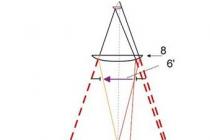When a user launches a newly purchased program, the help system should tell him what the program's capabilities are and how to start working with it correctly. Availability of convenient and comprehensive help system makes the program convenient and attractive for novice users, since at any time the user has the opportunity to get help about a specific program object.
IN new version"1C: Enterprise 8.0" help system has received significant development. All information necessary for the user is now issued in hypertext form. Reference information on the configuration and on the platform is integrated into a single help system.
2.1. General help
In the main menu of the program to call for help, there is an item "Reference".
Information on working with the system 1C:Enterprise and for specific objects and modes can be obtained at any time by calling the item "Reference" or by pressing a key F1. This calls up the help information section corresponding to the mode in which the user is currently working.
The help window consists of two parts. At the top is a toolbar with which to navigate and search for information. Help content is displayed below the toolbar.
If the text does not fit in the window as a whole, scroll bars appear at the right and bottom of the window, which can be used to display the invisible part on the screen.
2.2. Search Help by Content
You can use the content to find the topic you need. To do this, in the window "Reference" click on the button "Content".

Sequentially opening (you need to click on the signs " + ”) branches of the topic tree, you can go to the description of a particular data element.
To open all branches of the tree at once, you must select the name of the topic of the root branch of the tree with the keys or the mouse and press the “*” key, which is located on the right, on the numeric keypad (“gray asterisk”).
To view the text of a topic of interest, double-click on the topic name.
Window toolbar buttons "Reference" allow you to quickly move from one topic to another.
=> Button "Next" moves on to the next topic. In the topic tree, the corresponding branch will be opened if necessary, and the inverse highlight will move through the topic names, showing the current position in the tree. Use the button to move to the previous topic in order. "Previous".
2.3. Index help search
Window "Reference" provides the ability to search for reference information on the index. On the toolbar, click the button "Index". A window is displayed on the screen "Help: Index".
In the top line there is an input field intended for writing the name of the topic. Below the top row is an alphabetically sorted list of topics. Start typing the name of the topic, as you type, the topic will be highlighted in inverse color, the first characters of the name of which coincide with the input.

When the desired topic is found, press the key ENTER. In the window "Reference" Help content for that topic appears.
If there are several descriptions on this topic in the content, then their list will be offered in the window "Chief Choice". Select the desired chapter and press the key "Show".

Any theme of the description can be printed. To do this, you must select desired topic descriptions, place the cursor in the text field and access the menu item " Start", subparagraph " Seal". If you need to print only a fragment of the help, select it in the text, remember it on the clipboard and then paste the memorized part into any text editor, and then print it.
From the Help window it is also convenient to use the button Search. By typing the text of interest in the top line and pressing the button Seal, in the lower window you will receive a list of help topics in which the specified words occur. Moreover, the search is carried out either by whole words, or by an arbitrary set of letters that are part of the word, as well as case-sensitive or without.

2.5. "About" mode
Mode "About the program" invoked by selecting an item "Help - About" or button
on the toolbar.
It is designed to receive general information about the system "1C: Enterprise" and conditions for a specific system launch.

In the window that appears, display the following information:
¦ information about the current version of the system "1C: Enterprise";
¦ information about the configuration with which currently the user is working (name and version of the configuration);
¦ information about the infobase the user is currently working with: the directory where the infobase is located and the name of the infobase that is specified in the list of infobases in the launch dialog 1C:Enterprise;
¦ mode: database format (information storage format) "File" or "Client-Server»;
¦ application (Configurator or 1C:Enterprise);
¦ the name of the user who is currently working with the program.
2.6. Additions to the description
From menu item Reference you can also call the sub-item Additions to the description, where you can find out about the changes in accounting that have occurred since the last update of the configuration release, in connection with which the next new release was released.

2.7. Function panel
Function panel represents in this system an analogue of the “Configuration Guide” that existed in version 7.7. This mode can be called from the menu item Reference, and also traditionally it is displayed on the common toolbar.

In addition to text help, it contains interactive links to various modes the work of the program, following which, after reading the text, you can get to the desired journal, start entering a new document or generate the desired report. In fact, all work in the program can be done using this panel. This is especially convenient during the period of mastering the program, when the user is still poorly versed in the architecture of the main menu of the program.
2.8. Tooltips in form dialogs
In the 1C: Enterprise system, screen forms (dialogs) are used to enter and edit information, which are created at the configuration stage. With the help of dialog boxes, information is entered and edited in documents, directories, and the parameters for generating reports are configured.
To get a hint on specific dialog attributes, you should place the mouse pointer over the required attribute and wait a bit. After 1 ... 2 seconds, an inscription will appear near the pointer explaining the purpose of the attribute.
VSMPO-AVISMA Corporation is implementing and using the 1C: Consolidation 8 PROF application solution. It automates the processing of corporate reporting primarily for the preparation of consolidated financial statements of a group of companies.
"1C: Consolidation 8" allows you to solve the following main tasks:
Consolidation of reporting obtained from data various kinds accounting (Russian accounting - RAS, IFRS, management accounting);
Transformation of reporting (from RAS to IFRS and management accounting);
Control budget process group of companies;
Centralized group treasury;
Consolidation of management reporting;
Consolidated financial statements mean financial statements group of companies, presented as the reporting of a single economic entity. Consolidated reporting is formed by combining information contained in the reports of the group companies.
A group of companies is defined as the combination of a parent company and its controlled (related) companies.
The application solution is intended for small groups of companies created around the main enterprise, as well as for large and medium-sized holdings and financial and industrial groups. In addition, the applied solution can be used by companies specializing in auditing and outsourcing of accounting services, including preparation of IFRS statements.
Reference information
Periods
When compiling various reports, the same time intervals are used - the same periods. In fact, the period for the report in "1C: Consolidation" is an analogue of the date of the document in the accounting system.
Periods are stored in the directory of the same name (menu "Reference information" - "Periods")
The elements of this directory are used repeatedly as periods for individual reporting of organizational units, as well as for consolidated reporting.
The "Periods" directory is hierarchical. Short periods can be subordinated to a longer period, provided that they are completely inside the long period. (The specified condition is checked when writing a new dictionary element to the infobase).
The Periodicity attribute specifies the duration of the period, which is selected from the Periodicity enumeration:
Nine month;
half year;
The details "Start date" and "End date" indicate the dates of the beginning and end of the period.
The application solution provides for both manual and automatic entry of new periods.
When manually entering a new element of the "Periods" directory, it is enough to specify only the frequency and the start date. The name of the new element and the end date will be filled in automatically. Moreover, in the absence of the sign "Arbitrary", the possibility of choosing the date of the beginning of the period is limited by the set value of the attribute "Periodicity". For example, with the given periodicity "Year", you can select only January 1 as the start date of the period, etc.
Setting the flag "Arbitrary" provides the input of arbitrary intervals for periods (that is, not being a calendar month, quarter, year, etc.). This feature, for example, can be used to service fiscal years that do not begin on January 1st.
In addition to manual entry, the application solution provides the ability to automatically enter new periods. In this case, it is possible to form a tree of periods subordinate to the selected element. To do this, click once on the period for which you want to generate subordinate elements. Then in the directory menu, click the "Fill" button. After that, the form "Generation of new periods" will be displayed on the screen:

The auxiliary form contains a field for selecting a parent period, in which you can put one of the periods already present in the directory (initially, the field contains the period on which the cursor is placed). In addition, the form contains a group of flags for selecting the frequency of generated subordinate periods. Moreover, in this group, periodicities will be available only shorter than the periodicity of the parent period. For example, if the parent period has a "month" periodicity, then only the "decade" and "day" periodicities will be available in the check box group. If periods of any periodicity do not need to be formed, then the corresponding flag in the form "Generation of new periods" is removed.
With automatic filling, the created period is transferred to the desired level of the hierarchy of periods, which makes it possible to subsequently add intermediate periods. For example, for the selected year, you can first form 12 monthly periods, and later add 4 quarterly periods.
Possibility of automatic generation of access only for calendar periods. For arbitrary periods, you cannot create subordinate periods using the "Fill" button.
If, during the formation of the "Periods" directory, the hierarchy of subordination of elements was nevertheless violated, you can restore the subordination structure of elements using the "Reorganize periods" button.
For example, let's first create the element "2011" in the directory, for which the flag "Arbitrary" was erroneously set, and then the calendar period "1st quarter of 2011" was created:

In order to restore the necessary hierarchy in the directory, you need to uncheck the "Arbitrary" flag from the "2011" period, and then click on the "Reorganize" button.
Scenarios
The script is a means of logically combining reports. Scenarios can be used to version reporting sets, support the budget process (“Plan” and “Fact” scenarios), etc. To store the list of scenarios, the "Scenarios" directory is intended (menu "Reference Information" - "Scenarios").

In the form of an element of the directory, the name must be indicated without fail. All other details are optional.
Currencies
Information about the currencies used in individual and consolidated reporting is stored in the "Currencies" directory (menu "Reference information" - "Currencies" - "Currencies").
A new currency can be added to the list either manually or using the All-Russian currency classifier by pressing the "Select from classifier" button:

The form of the "Currencies" directory element contains a digital currency code, as well as "Name" - a symbolic code from the All-Russian classifier. In order to correctly form the name of the currency in words in the printed forms in the future, in the form of the element of the reference book, the parameters for writing the currency for the integer and fractional parts of the currency are set. If the fractional part in printables is displayed as a number, you can set the required number of digits when outputting printed forms of documents.
Exchange rates are displayed in a special reference book "Currency rates" subordinate to the "Currencies" reference book. You can go to it from the form of the element of the "Currencies" directory:

Each line of the "Exchange rate" table contains the date of the exchange rate, currency, exchange rate (relative to the base), as well as the multiplicity.
Exchange rates are determined relative to the base currency (triangulation currency). Cross rates between currencies are determined through the base currency. The triangulation currency rate is taken equal to one.
In addition to the exchange rate, each currency has its own multiplicity. If the multiplicity is equal to one, then the amount of the base currency corresponding to the unit of this currency (that is, the exchange rate in the usual sense) is entered in the "Rate" field.
However, if the exchange rate of a certain currency against the base currency is very low (the accuracy is less than 4 decimal places), then the "Multiplicity" field indicates the number of currency units accepted for quotation (currency quotation unit), and the "Rate" field indicates the amount in base currency corresponding to this number of currency units.
Exchange rates can be entered manually or downloaded automatically from the RosBusinessConsulting website (www.rbc.ru). The dialog box for downloading rates from the Internet is called up by pressing the "Download exchange rates" button.

The processing dialog box specifies the period for which the exchange rates should be loaded.
Using the "Fill" button, you can fill in the list of currencies with all the currencies that are registered in the "Currencies" directory.
Using the "Selection" button, you can select those currencies from the "Currencies" directory for which you want to download rates.
The procedure for downloading exchange rates from the RBC website is launched by the "Download" button.
After a successful upload, information about exchange rates is automatically written to the information register for each currency selected in the tabular section of the upload form.
For reporting, often not rates at a specific date (that is, the rates stored in the information register "exchange rates") are used, but average rates or rates at the start and end dates of reporting. The values of these types of rates are set for each currency before the start of the reporting process for a certain scenario and period. This implementation allows you to use different rates of the same currency for different scenarios of the same period (for example, for planned and actual data, the exchange rates used are almost always different).
Users
Before you start working with the application solution, you need to configure the work of users:
Define the list of users working with the configuration;
Assign roles to users;
Differentiate user access to infobase objects, set up rules for accessing objects;
Set additional user rights to use the configuration functionality.
The "Users" directory (menu "Reference information" - "Users and rights" - "Users") is designed to establish the relationship between registered users of the infobase and the main settings that are set for users in the infobase. The "Users" directory stores all users who have ever worked in the infobase, including those that were removed from the list of infobase users in the configurator.
The directory is hierarchical - users can be combined into groups and subgroups.

In the "Users" directory, you can administer infobase users, which are usually performed in the "Configurator" mode.
Administration of system users can be performed by a user who is assigned the "Full rights" role.
For users with administration rights, in the "Users" lookup element, the "Infobase user properties" tab is visible. This tab is used to administer infobase users.
For users who do not have administration rights, only the details of the name and transition to analytical reports and panels configured for this user are visible on the form of the "Users" directory element.
The user can enter the program only when identification occurs by matching the username in the configurator (the "Name" attribute of the system user) and the username in the "Users" directory (the "Username" attribute of the "Users" directory) with discarded non-significant characters.
Elements of the "Users" lookup, for which a connection with infobase users has been established, are marked in the list with the icon . Users who have no connection with infobase users are marked with an icon.
The connection between users and users of the infobase is established using the following attribute:

Information about all user actions when working with the infobase is reflected in the registration log (menu "Service" - "Logbook").
Are you writing a sales report or an entire subsystem for a typical configuration? Then be sure to write sensible help for the added configuration objects or write your own cellular telephone. After all, they will have a lot of questions! (We will be based on the fact that we live in an ideal world where users read help information before calling technical support or a programmer).
In the article we will consider simple examples on creating help information for configuration objects, as well as working with help programmatically.
Adding help
The test configuration contains the "Goods" directory and processing for filling it "Filling the goods directory".

For these two objects, you need to add quick reference information. At the same time, in the reference to the "Goods" reference book, a link to the reference to the processing of filling with goods should be added. To do this, in the "Goods" directory, go to the "Other" tab. Set the option "Include in help content".


We achieved this by placing a link in the help. To do this, in the help editing window, select the text to be made a hyperlink and execute the "Elements->Link" menu command. In the window that appears, select processing from the configuration metadata "Filling in the product directory".

This completes the implementation of the help framework for the example. Previously, we set the "Include in help content" option. This option allows you to include custom items in the standard help table of contents. To do this, you need to create a tree of subsystems and include the corresponding objects in their structure. In the test configuration, we create a hierarchy, select each object separately. The contents of the help table of contents will change in the same way.

On this, the framework of the help system for our example is implemented. Let's move on to program work with help.
Programmatic call of help
Add the following commands to the list form of the "Products" directory:

The first command calls up help about the "Directory" configuration object, the second one - information about the "Products" directory that we added earlier. The third - calls the section of the built-in help about the company "1C". Form Help - Calls up the help topic associated with the current form. The following listing shows the program code for the handlers for each of these commands:
& On Client Procedure What Is Directory(Command) // Works only in a thick client, since you can work with metadata either on the server // or in a thick client OpenHelp(Metadata. Directories) ; EndProcedure & OnCustomer Item Procedure(Command) // Calling help for the "Products" directory OpenHelp(" Directory . Goods" ) ; EndProcedure & OnClient ProcedureFormHelp(Command) // Call the help topic associated with the current form OpenFormHelp() ; EndProcedure & OnClient Procedure OFFIRM1C(Command) // Open the built-in platform help section "About 1C" OpenHelp("v8help:// 1 cv8/1 C_Corporation"); EndProcedureAll examples of calling help are quite simple. The only point is getting a link to the help section built into the platform. To do this, when you select a link in the help editor, you must specify the platform's help topic. A link to it will appear in the selection box.

That's all about program work with help.
It is better to write once than to explain a hundred times!
Save your time! Writing a good manual will help users of the program quickly understand the functionality and save you from repetitive questions.
The program provides a service for updating data in the basic classifiers from external sources. For example, the directory of banks can be updated from the website of the RosBusinessConsulting agency.
The main reference books of the system describe the structure commercial enterprise and implemented nomenclature.
Company Information
The structure of a trade enterprise is represented by three main directories of the system.
- Stores - organizational units of the enterprise, intended for sales to a retail customer;
- Warehouses - places of storage of goods in the store;
- Organizations - a directory of subjects of economic and legal activity of the enterprise.
A store may have several different warehouses that are used to store goods or retail. Each store warehouse belongs to a specific enterprise organization.
One of the store's warehouses can be designated as a receipt warehouse, and the other as a sales warehouse. By default, these warehouses are substituted in documents when registering incoming and outgoing transactions. The warehouse of receipt can be the same as the warehouse of sale.
In order to isolate the accounting of goods movement, the departments of a single trading floor of the store can be represented in the configuration as separate warehouses with the type Shopping room. The program supports semi-automatic distribution of incoming goods by departments and storage warehouses in accordance with the preliminary settings.
Rules for assortment formation and retail price determination can also be defined for each store.
In the program, goods flow is accounted for separately for each organization of a trading enterprise. For the organization, a taxation system is determined, general or simplified, and, if necessary, it is possible to establish the use of UTII for individual warehouses.
Accounting for balances Money produced by storage locations - cash desks and operating cash desks of the store - also in the context of organizations
In order to fill in the printed forms of documents as completely as possible, it is planned to maintain bank accounts of the organization and acting responsible persons.
Nomenclature information
The reference book of nomenclature is the central reference trading system. For each accounting position of the nomenclature, data on the article, manufacturer and country of origin of the goods, the main unit of measure and sets of packages, and the VAT rate are stored. The user can enter a text description of the product, save its image.
To structure data and reduce the number of errors when manually entering information, auxiliary directories are used:
- Dictionary of units of measurement - a list of units of measurement used for goods, which can be replenished from of the all-Russian classifier units of measurement (OKEI);
- Directory of packages - a list of packages for this product that can be used to transport or sell the product;
- Price tags and label templates - user-configurable templates for printing price tags and labels on a regular office printer or a specialized label printer.
To separate goods with different composition of accounting parameters, use the Types of nomenclature lookup. For each type of stock item, the user can assign a way to account for inventory balances - by stock item or drilled down to item characteristics, define the accounting parameters for product series and additional accounting parameters.

The user can also define a price tag or label template that is specific to this type of item, and an arbitrary list of additional details and information about the product.
The program keeps separate records of the movement and sale of goods purchased from the supplier, and sets assembled directly in the store. The list of kit components is stored in account card. Directly from the item card, you can also view a list of suppliers supplying this product, assigned to the product prices, go to the report on the movement of goods.
Configuration stores and recognizes barcodes various types. It is possible to print barcodes on price tags and labels, search and select goods in the tabular parts of documents using special equipment.
The functionality of the program provides for the centralized introduction and automatic distribution of reference data to the peripheral databases of stores in order to avoid duplication of records. When using several configurations for enterprise automation, it is possible to maintain system directories in different programs according to a certain concept of sharing.
/
Inventory accounting
Regulatory and reference information: inventory accounting subsystem
All regulatory and reference information that is used to display inventory transactions can be divided into two groups:
Objects of analytical accounting of operations with stocks - nomenclature, warehouses, nomenclature groups,
Accounting parameters of operations that are assigned "by default" - item prices, accounting accounts, tax assignment.
Nomenclature
A list of the range of stocks, equipment (not put into operation tangible non-current assets), and a list of services that are received, rendered or internally-production are kept in the "Nomenclature" directory.
] [[y Jump Ў 1 3 1 Tips 2 Item group: Materials. .. х a Short name: Doshka Code: 00000016 Full name: Doshka I 1 Ў Basic Prices Units of measurement Accounts Specifications" width="561" height="424">
Fig.1. Nomenclature
The directory does not depend on the list of warehouses and organizations on whose behalf they keep records in the database. In other words, the same elements of the directory can be used in displaying business transactions for all warehouses and all organizations. The directory element almost does not store the accounting characteristics or parameters of the object. Therefore, the same element of the directory can be displayed in accounting as a material, and as a product or product, or even as equipment. In other words, the item type will be determined in the context of the business transaction.
The only attribute that defines the system is the "Service" flag. When it's off it's a sign material value, for which quantitative accounting and inventory accounting of movements and balances are kept. If it is included, this is an intangible item, for which inventory records will not be kept.
If the number of elements in the directory is large, then in order to simplify the work and optimize the search for the required position in the "Nomenclature" directory, it is reasonable to create groups of elements. Separate groups, such as: "Materials", "Semi-finished products", "Goods", are created during the initial filling of the infobase (it is performed automatically at the first start). At the same time, it is possible to change or delete previously created groups, transfer directory elements from a group to another group. The creation of the directory structure or restructuring is allowed to be performed at any period of work with IS.
The flag "Form of strict accounting" is defined for the material nomenclature, the accounting of which must be kept not only on the balance sheet account, but also in parallel behind the balance sheet (account "08 Forms of strict accounting"). If off-balance accounting must be kept according to a legally defined " face value", then one more flag "Accounted for at face value" should be defined.
Flag "Is transport service", which affects the creation of a printed form of the "Tax invoice" document, which is issued to the buyer.
The value of the "VAT rate" attribute will be used by the system for default substitution in purchase/sale documents of this item. The attribute "VAT relief" becomes available for input and editing, if the value "Without VAT" is selected in the attribute "VAT rate". Here the basis for the VAT exemption is shown - the corresponding clause of the VAT law, the text is used to create a printed form of the tax invoice.
The flag "Measured in sum terms" and "Text for printing in HH" are used to display services in printed form tax invoice, if the service is not measured by quantitative meters.
The attribute "Nomenclature group" is filled in with a reference to the element of the reference book "Nomenclature groups". The value of the attribute assigns the entry of the nomenclature into the group for grouping sales revenues and enterprise costs (including production costs).
Attribute "Cost item" - the parameter that will be used to substitute the appropriate item by default when writing off goods and materials to costs and expenses of the organization.
In the standard solution, it is possible to display operations with the same item in different units of measure. One of them must be recognized as the main or basic (set on the "Basic" tab). All movement of goods and materials in quantitative terms will be converted to this unit. To convert a quantity from one unit to another, a "conversion factor" is applied. At the same time, when displaying transactions in "commodity" documents, you can choose any of the units that are registered for the provided nomenclature on the "