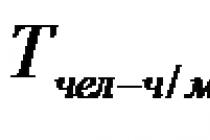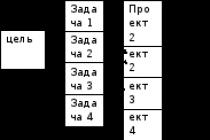Automatic selection and filling of customs declaration
for 1C: Enterprise Accounting 8, edition 3.0
platform 8.2, 8.3
Why is this processing needed?
As is known, in the standard solution “1C: Enterprise Accounting 8, edition 3.0”, accounting of goods in the context of customs declaration is not implemented flexible enough. However, as practice shows, there is a serious need for most trading enterprises for more serious automation of this important area of accounting. If a company trades in imported goods and keeps records in the 1C: Accounting 8 program, then filling out the customs declaration, upon implementation, turns into a real problem for the accountant. This processing expands the functionality of the standard configuration and allows you to automate work with the customs declaration, perform automatic selection of the customs declaration and automatically fill out the customs declaration in documents:
“Sales of goods and services”
"Write-off of goods"
"Retail Sales Report"
“Report of the commission agent (agent) on sales”
"Demand-invoice"
"Return of goods from the buyer"
“Nomenclature assemblage”
Processing is for configuration "1C: Enterprise Accounting 8, edition 3.0", running on the version platform 8.2 And 8.3
Why this particular treatment?
- More than 90 successful implementations!
- High-quality technical support
- Works in 1CFresh
- Free demo version
- Timely updating and updating
- Extensive functionality
The undoubted advantages of processing include:
- Availability of a completely free demo versionallows you to evaluate the possibility of using this treatment at your enterprise before making a purchase
- Connection through the external processing mechanism, this allows the use of processing, without making any changes to the standard configuration
, this guarantees that there will be no problems with updating the configuration.
- Correct filling of the customs declaration, based on the balance of the customs declaration account; if necessary, one line of the document is split into several
- Correct work with document lines containing the same items at different prices
- Implementation of the FIFO/LIFO write-off method
- Automatic registration of the form greatly simplifies connecting the form to the configuration
- The open version of the processing has successfully passed the audit for use in 1CFresh
- Allows you to conduct full-fledged commission trade in imported goods, taking into account and correctly filling out the customs declaration numbers in the documents “Report of the commission agent (agent) on sales”, “Return of goods from the buyer (commission agent)”
Let's look at an example:
Balances on the customs declaration account for item N:
24000111/100103/0001859 --- 10 pcs.
28000222/141204/0018754 --- 15 pcs.
In the Implementation, the number of items is N --- 30 pcs.
As a result of processing, the implementation will contain three lines:
1. N --- 10 --- 24000111/100103/0001859
2. N --- 15 --- 28000222/141204/0018754
3. N --- 5 --- (Blank)
A warning will also be displayed in the message window:
Line No. 3, N - there are no free balances on the customs declaration account, 5 pieces are missing
How to install and use?
Attention! Processing is for configuration purposes only « 1C: Enterprise Accounting 8, edition 3.0 » (platform versions 8.2 and 8.3)
Attention! When registering processing, full rights are required.
Method 1:
In 1C enterprise mode, go to the main menu, select file->open... (), then specify the external processing file (Automatic SelectionGTD_BP_82_Red3.0_vX.X.epf), which you unpacked from the archive. If you have done everything correctly, the form () will open, click the “Run” button. After this, you will receive a message about the successful registration of the processing and it will be ready for use.
Method 2: Download the archive file and extract the external processing file from it Automatic Selection GTD_BP_82_Red3.0_vX.X.epf
In 1C enterprise mode, connect processing yourself in the standard way, using the “Additional reports and processing” mechanism located in the “Administration” subsystem ()
If you did everything correctly, then in the document forms “Sales of goods and services”, “Write-off of goods”, “Report on retail sales”, “Report of the commission agent (agent) on sales”, “Demand invoice”, “Return of goods from the buyer” a new command will appear on the document form, as well as in the “More...” menu "Automatic selection of gas turbine engines"()
In older configuration releases the command "Automatic selection of gas turbine engines" can be located in a menu item "Filling..."
Attention! The location of this command in the interface can be influenced by user settings of the document form; if necessary, it is recommended to set standard settings for the document form.
Oh... it’s strange, but I don’t have the civil customs declaration and Country of origin columns in my documents!?
In fact, of course they are, but by default they are hidden. To make them visible in the document form in the menu All actions -> Change form... find the names of these columns (i.e. Customs declaration number and Country of origin) and check the boxes next to them. ()
I did everything as written, but the “Automatic selection of gas turbine engine” item did not appear!
In the program settings, enable the use of external printed forms, reports and processing. Administration -> Printed forms, reports and processing -> Additional reports and processing ()
How is the standard version different from the open source version? Which one should I choose?
The main difference between the open source version and the standard version is that your programmer (or any other programmer you hire) can modify the open source version to suit any of your personal requirements. The open source version is required if in your organization all external processing undergoes a mandatory security audit before installation. If your 1C database runs in the cloud (1Cfresh, etc.), then the service provider will definitely ask you to provide an open source version for auditing.
The open source version has an extended technical support period - 2 months(standard version 1 month) and extended period of free updates - 12 months(standard version 6 months)
Terms of use, technical support, update policy
1. Technical support for purchased processing is provided free of charge within 1 month (2 months, depending on delivery) from the date of purchase.
2. The author makes every effort to ensure the functioning of the processing in the current release of the Enterprise Accounting 3.0 configuration. Updates are provided to the user free of charge within 6 months (12 months, depending on delivery) from the date of purchase. After this period, the user must purchase a subscription to receive updates.
3. It is permitted to use the acquired processing in an unlimited number of information databases within a legal entity (a group of legal entities united in a holding). 1C-Franchisee companies are required to purchase a separate copy of the processing for each legal entity (group of legal entities united in a holding) in the information databases of which the processing will be operated.
4. The processing is supplied with closed or open source, depending on the selected delivery version. No parts of the processing (forms, modules, layouts, etc.) can be used in third-party developments without the consent of the author.
5. If necessary, the purchased processing can be modified by the author to suit the client’s personal requirements for an additional fee. Customization of processing to suit the client's requirements is a separate additional service that can be provided to the client after purchasing the processing!
Would you like to receive an additional 1 year update subscription for FREE?
There are two ways to do this:
1. Recommend this treatment to your acquaintances, colleagues, friends. If they make a purchase based on your recommendation, then I will provide you with a free additional subscription to updates for 1 year (or I will extend an existing subscription for 1 year). To do this, you need to inform me via private messages of your order number, as well as the buyer’s order number (or any other information that will allow you to establish the fact of purchase)
2. Did processing help you in your work and save time? Amazing! Write a high-quality positive review about this with feedback, and I will provide you with a free additional subscription to updates for 1 year (or I will extend an existing subscription for 1 year)
See also similar treatments for other configurations:
Comparison of versions
Version 1.5
Added support for the “Item Assembling” document (the “Assembling” operation type is supported, provided that the components are accounted for on account 41)
Version 1.4
The processing was updated for the release of 1C Enterprise Accounting 3.0.66.53
An access error that occurs when a user who does not have full rights tries to start processing has been fixed.
Money back guarantee
Infostart LLC guarantees you a 100% refund if the program does not correspond to the declared functionality from the description. The money can be returned in full if you request this within 14 days from the date the money is received in our account.
The program has been so proven to work that we can give such a guarantee with complete confidence. We want all our customers to be satisfied with their purchase.
In this step-by-step instructions, we will look at the receipt of imported goods in the 1C 8.3 (accounting) program and the reflection of duties on the cargo customs declaration (cargo customs declaration) in accounting.
The procedure in 1C 8.3 is carried out by two documents - “Receipt of goods and services” and “Customer declaration for import”.
Registration of arrival of imported goods to the warehouse
The first step is to register the arrival of imported goods at the warehouse. The receipt is made using the document “Receipt of goods and services”. We will not dwell on this operation in detail; you can read about this document in.
We will only note the nuances of import receipts. It is necessary to indicate Customs declaration number and country of origin(you can enter these directories at the time of creating the document):
Once the receipt has been processed, you can proceed to reflecting the duty for the goods.
Customs declaration for import into 1C 8.3
Registration of duties on imported goods in 1C 8.3 is completed by filling out the document “Customer Customs Declaration for Imports”.
The easiest way to enter it is based on a previously created capitalization document:

Get 267 video lessons on 1C for free:
Let us note the features of filling out the document. On the “Main” tab you must specify:
- to which customs office the duty will be paid () and under what agreement;
- what customs declaration number the goods arrived at;
- the amount of customs duty;
- if there are fines, their amount;
- check the “Reflect the deduction in the purchase book” checkbox if you want to automatically accept it in the purchase book.
You'll get something like this:

In 1C programs, the customs declaration document for imports is used to reflect the customs value and customs VAT in the VAT accounting subsystem for the purchase book and to assign customs payments to the cost of a consignment of imported goods. It is convenient to create a customs declaration for imports from Receipts of goods and services using the Enter button based on:
Registration of customs declaration for import step by step

1. In the field CCD number, the number of the cargo customs declaration for which information must be entered is indicated. The customs declaration number in this field must match the customs declaration number specified in the series of the Receipt of goods and services document. If the numbers do not match, then 1C will not allow you to carry out a customs declaration for imports.
2. In the Customs field, you must select the counterparty - the customs authority where the customs declaration was issued.
3. In the Deposit at customs (RUB) field, you must select the agreement with customs under which the deposit was transferred. Important! Such an agreement should look like Other.
Contracts with the type With the supplier are not suitable for mutual settlements with customs.
4. You should not indicate the agreement in the Currency deposit field if foreign currency payments are not provided for under the customs declaration, because this causes an error. If the contract is entered in this field by default, it must be deleted.
5. Customs declaration for imports should be carried out for all types of accounting. Accounting flags are set automatically from the user settings. But, if the user is not configured, then the absence of posting flags by accounting type will cause document posting errors.
Important! If not all flags are checked, the document will be processed, but will not be fully reflected in accounting, which will lead to distortion of data on the cost of goods.
6. If the customs declaration contains amounts of customs duties and/or fines, they must be indicated on the Basic tab. You should not enter payments in rubles in the fields intended for indicating currency payments, as this will lead to errors. The names of the fields intended for entering only currency payments contain the symbols “(val)” or the symbol of the currency of the agreement specified in the “Currency deposit” field.
Important! If the “Currency deposit” field specifies an agreement in rubles, then for foreign currency payments the currency (rubles) will also be indicated. Thus, before entering payment amounts, you need to make sure that contracts with customs are filled out correctly in the header (fields 3 and 4).

7. By default, to indicate the customs value of goods on the customs declaration, the currency from the Receipt of goods and services is entered, the exchange rate is taken as of the date indicated in the header of the import customs declaration. In a normal situation, it is assumed that the date of the customs declaration document for import in 1C will correspond to the date of the real customs declaration.
8-12. It is possible to specify the rate manually or select the rate date for calculating fees.
To do this, go to the Prices and Currency tab. This tab shows the default currency and exchange rate for the date specified in the import customs declaration header.
The user can specify another rate manually or click on the calculator icon next to the rate and select a date for selecting the rate (usually this is the date specified in the customs declaration number).

13. The Customs value detail indicates the customs value for calculating duties and VAT. When filling out on the basis of the Receipt of goods and services, the customs value is set equal to the value according to the invoice (that is, the value according to the receipt document). This amount can be changed by the user, for example, in cases where, in order to calculate payments, it is necessary to include transport costs in the cost of the goods.
14. In the Duty rate field, the user indicates the rate actually applied to the customs declaration.
15. In the VAT rate field, the user indicates the VAT rate actually applied to the customs declaration.
16. Please note that if the customs declaration does not apply the calculation and payment of duties and VAT in foreign currency, then the Duty in foreign currency and VAT in foreign currency flags should be cleared.
17. In the Duty (rub) and VAT (rub) fields the calculated values of payments are displayed. These amounts can also be adjusted by the user.
18. Below in the tabular section, fill in the goods according to the invoice (from the document Receipt of goods and services). It is necessary to distribute the amounts of customs duties to document positions to calculate the cost of the batch.
19. There is a standard mechanism that distributes payment amounts to all positions in proportion to the line amount. However, the distribution can be made or adjusted by the user in any ratio.
How to fill out a customs declaration in 1C, consisting of several sections.
1. Payment to the supplier is made using the document “Write-off from the current account” with the transaction type “Payment to the supplier”.
For example, on 05/01/2012 the USD exchange rate was 29.3627, respectively, if you pay 300 USD, the ruble equivalent will be 8,808.81 rubles. and the program will generate transactions:

2. At the time of transfer of ownership of the goods in the program, it is necessary to create a document “Receipt of goods and services” from the importer, under an agreement in foreign currency and without VAT.
Depending on the accounting policy adopted by the organization, the receipt of goods can be reflected using accounts 15.02 “Procurement and acquisition of goods” and 16.02 “Deviation in the cost of goods” or without their use.
If an organization uses accounts 15.02 and 16.02, on the basis of suppliers’ payment documents received by the organization, an entry is entered to debit account 15.02 and credit the corresponding account (60, 71, 76, etc., depending on where the goods came from). In this case, the entry to the debit of account 15.02 and the credit of account 60 is made regardless of when the goods arrived at the organization - before or after receiving the supplier’s payment documents.
The posting of goods actually received by the organization is reflected by an entry in the debit of account 41 “Goods” and the credit of account 15.02.
If the accounting policy does not provide for the use of account 15 or the transfer of ownership occurs at the moment the goods arrive directly at the buyer’s warehouse, then account 41.01 should be used.
Let's consider the case when an organization uses account 15.02 to record goods and the transfer of ownership of the goods occurs at the time of its registration at customs, then the receipt document indicates account 15.02 as an accounting account, and the receipt is registered at a fictitious warehouse, for example, “Customs”.

First, for account 15.02, it is necessary to add the subconto “Nomenclature”; if we do not need to see the balances on account 15.02 by goods, but only collapsed, then this subconto can be negotiable:

For example, on 05/10/2012 the USD exchange rate was 29.8075, part of the goods was paid at the rate on 05/01/2012 (29.3627), the remaining part of the goods (700 USD) should be valued at the rate at the time of transfer of ownership.
A product worth 1,000 USD in ruble equivalent will be equal to 29,674.06 rubles. ($300*29.3627 +$700*29.8075) and the program will generate transactions:

3. Based on this document, it is necessary to enter the “Customs Customs Declaration for Import” document, which indicates the amount of customs duty, the percentage or amount of customs duty and the VAT rate paid at customs.
On the “Basic” tab, the customs declaration number and the amount of customs duty are indicated:

On the “Sections of the Customs Declaration” tab, the program automatically enters the customs value in USD (can be changed if necessary), the amount of duty and VAT are calculated in ruble equivalent based on the customs value at the exchange rate on the date of the “Customer Customs Declaration for Import” document.
If several sections are specified in the customs declaration, then an additional section is added using the “Civil declaration sections - Add” button. After specifying the rate of duty and VAT, using the “Distribute” button, the program distributes the amounts of duty and VAT in proportion to the amounts of goods in the tabular part of the customs declaration section.

On the “Settlement Accounts” tab, you can change the account for settlements with customs:

On the VAT tab, to reflect the deduction in the purchase book, the corresponding flag is placed:

When posted, the document will generate the following transactions:

Note! If, for example, it is necessary to reflect customs duties and customs duties not on the account where the goods are accounted for (15.02 or 41.01), but on the cost account (44.01 or 91.02), then in this case in the document “Customs customs declaration for imports” you can manually change the accounting account on the tab “ Sections of the customs declaration”, write down the document, close and reopen, indicate the required cost item or type of other expenses and income:


4. If the transfer of ownership occurred at customs, then after the goods arrive at the warehouse of our organization, it will be necessary to draw up the document “Operation (accounting and tax accounting).” The data for filling it out can be obtained from standard reports, for example, the balance sheet for account 15.02, grouped by item:

Because For account 15.02, quantitative records are not kept, then the data on the quantity can be viewed from the receipt documents.
The document “Operation (accounting and tax accounting)” will look like:

The account Dt is indicated as account 41.01. Subconto Dt1 - name of the received goods.
As a batch document (SubcontoDt2) for all imported goods received under one document, you must select one (!) document “Batch (manual accounting)”. For the first product from the list, you need to click on the “New batch document (manual accounting)” button to create a document in which you fill in the “Counterparty” and “Agreement” fields with data about the supplier-importer.
For all subsequent products, you must select the same document as a batch document using the “Select” button.
The “SubcontoDt3” field indicates the warehouse to which the goods are received. In the “Quantity of Dt” field, the amount of goods received is indicated.
Account Kt - 15.02, because for this account, only the “Nomenclature” analytics (revolving subconto) was added, then SubcontoKt1 selects the incoming product, or this field can be left blank. In the amount field, indicate the ruble cost of the received goods, taking into account all additional expenses (based on SALT).
How to register the receipt of imported goods in the 1C 8.3 Accounting program and how to reflect the duties of the cargo customs declaration (cargo customs declaration) in accounting?
The procedure in 1C 8.3 is carried out by two documents - “Receipt of goods and services” and “Customer declaration for import”.
Registration of goods receipt at the warehouse
The first step is to register the arrival of imported goods at the warehouse. The receipt is made using the document “Receipt of goods and services”. We will not dwell on this operation in detail; you can read more about this document in this article.
We will only note the nuances of import receipts. It is necessary to indicate the Customs Declaration Number and the Country of Origin (you can enter these directories at the time of creating the document):
Once the receipt has been processed, you can proceed to reflecting the duty for the goods.
Customs declaration for import into 1C 8.3
Registration of imported goods in 1C 8.3 is completed by filling out the document “Customer declaration for import”.
The easiest way to enter it is based on a previously created capitalization document:

Let us note the features of filling out the document. On the “Main” tab you must specify:
- To which customs office will the duty be paid (from the counterparties directory) and under what agreement
- what customs declaration number did the goods arrive at?
- customs duty amount
- if there are fines - their amount
- check the “Reflect the deduction in the purchase book” checkbox if you want to automatically accept VAT as a deduction and reflect it in the purchase book
You'll get something like this:

Let's go to the tab "Sections of the customs declaration". The amount of the fee is indicated here. Due to the fact that we entered the document on the basis, the system has already filled in some fields for us, such as quantity, customs value, invoice value and batch document:

All that remains is to fill in the % duty rate (or the amount of duty) and 1C will distribute the amounts automatically:

All that remains is to process the document.
Let's look at the wiring:

It can be seen that the system attributed customs duties and duties to the cost of goods (in our case, material) and took into account the amount of VAT.
Based on materials from: programmist1s.ru